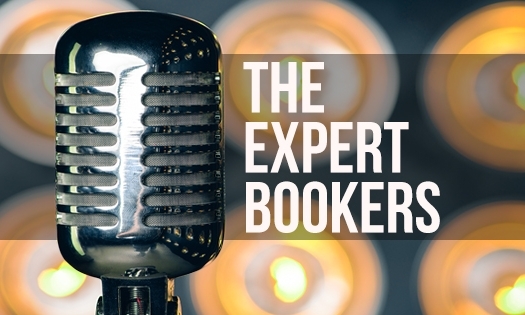What is an Audiogram and how does it relate to podcasting?
An audiogram is an audio clip that is set to an image and icons. It creates a visual preview of your podcast interview that will be sure to capture the viewer's attention.
By engaging your audience's visual and auditory senses, they are much more likely to stop scrolling and pay attention to the content that you have created. Adding audio can give your content the edge over static images that can tend to be lost in an endless roll of pictures. In fact, last year images were outperformed by audiograms by 58 percent and links by 83 percent on Facebook.
By compiling eye-catching imagery with a teaser snippet from the podcast, you can snatch the attention of potential listeners.
How can you best share audiograms, and how can you create them in a simple and effective way? Keep reading to find out the answers!
Essential Sharing
Social media is a key part of making your podcast interview episode a success. A motivating factor for sharing content is that podcast listeners are actually more apt to be active on social media than non-podcast listeners.
Especially when you are a guest on a podcast, you want to alert your followers to tune into the episode. It might be a new show for them that they are able to discover and subscribe to!
An audiogram allows you to use a visual platform to share audio content - perfect for sharing a snippet of your latest episode or interview. We recommend that you include a link in the post wherever possible, this will enable users to click and be redirected to the show where they can listen and subscribe.
Someone could be scrolling through their social media, see that your new episode is out, hear an audio clip that captures their attention, and be prompted to start listening to the episode right then and there!
Bridge the gap between visual and audio content with audiograms.
Create Your Content
Make good use of programs and software that will simplify and inspire your creative progress. While various free programs are available, we will detail the steps to create your audiogram in Canva, as well as share some additional options you can look into.
Before you start using one of these programs, you will need to get a soundbite from whatever software you use to edit your audio files. Grab a short audio clip - usually 60 seconds or less - that is most likely to arouse the curiosity of your listeners. We recommend closer to the 15-35 second point to keep your listeners engaged.
Now that you have your audio clip, it's time to add in the visual.
You could have a solid color background with an inset image of yourself or the host, or have the podcast graphic be the main focus. If you are looking for inspiration, then check out Canva’s inspiring templates that you can customize. The image should be branded with your logo or image to personalize the content and be notable at first glance.
Canva is likely a familiar program to you, the diverse tool allows you to create nearly endless content options, but you might not be aware that you can also build your audiogram there as well.
Even if you have never used Canva, there’s no need to break a sweat, it is about as user-friendly as it gets, with a drag-and-drop interface and suggested layouts. Although there is a paid-for premium version, you can certainly create your audiogram with the free version, which still has most of the templates, features, and graphics available to you.
Canva Step One:
Create an account with Canva and make sure that you are logged in so your projects will be saved. You can upload your own design, make a design within Canva from a blank file, or choose a pre-designed template from their library. Make sure you check the bottom right corner, if the layout has a dollar sign icon there, then it is a premium template and will not be available on a free account. Pay attention to the dimensions that you are creating it in, as each social media platform may use different dimensions. For example, you might be creating a post, reel, grid, etc., so you might want to create a few different options for your different platforms.
Canva Step Two:
If you have chosen a pre-designed template, then we suggest you still edit some of the colors to match your branding. Add your logo and the title of the podcast and episode that you are featuring.
Here is the element that you really want to stand out in this design - the audio icon. Audiograms are relatively new on the scene and will likely be surrounded by other static posts. And since it is not a video, if someone's audio is off on their device, especially if they are on their phone, they need something to tell them that there is another element to the post. There are a variety of fun options to indicate this under the elements and then the stickers page. There are stickers such as megaphones, “sound on” or “volume up” icons. These may be cute for certain posts, but you are likely looking for a more professional look. A simple waveform graphic can be a classic and subtle way to accomplish this.
Canva Step Three:
Now it is time to marry the two elements of audio and visual that you have created.
On the left-hand bar go to Uploads, then select where you have saved your soundbyte. Once you have located your file, select it and upload it to Canva (this may take a second or so depending on your internet connection speed and the size of your file). Click on the audio file and then drag it over the design, it will be added and the audio should start playing automatically. An audio bar will appear at the top and an icon will come up on the bottom showing you have successfully input your audio file.
Canva Step Four:
Now you need to export your file. Simply click on the download button that is located in the top right corner of the page and double-check that the export file is set to MP4. Once downloaded, open your file to see that everything is working and in the correct place. Looks good? Bingo! Your audiogram is ready to go!
You can now share your post on the social media site that you have designed your audiogram for. You can share on Instagram, IG Stories, Facebook, Twitter, or LinkedIn.
Alternate Options
Canva is not the only great program option to create audiograms on! Some alternatives include Buzzsprout Visual Soundbites, Veed, Wavve, Headliner, Auphonic, and more. Explore their features, as each one offers different options. For example, Veed enables you to animate subtitles for other creative ways to assemble your audiograms.
we are podcast bookers
Who we are: Simply put we are expert podcast bookers. We have been busy for years now, booking guests on podcasts for business owners, podcast hosts, book authors, business coaches, financial advisors, retail brands, SaaS, Apps, tech companies, fitness and health professionals - really anyone who wants to tell the world who they are. We also work with marketing agencies who would like to offer podcast guest booking to their clients, but want to use our team. We are proud of our team - we have been around long enough to know that it takes hard work to book our clients on top podcasts - but when we see our clients successfully grow their client base and build a great online reputation - it is worth all the effort and more.
Email our team manager Michelle to see if you qualify to be a podcast guest. michelle@expertbookers.com